Connecting Host Manager to a remote host#
Step 1: Installing Host Manager#
To install the latest version of Host Manager visit the official website and click the "Download Now" button.
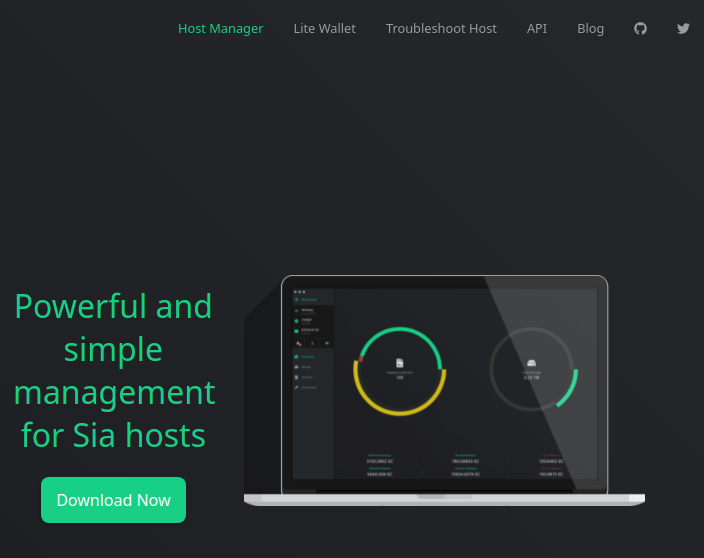
From the list download the version best suited for your operating system.
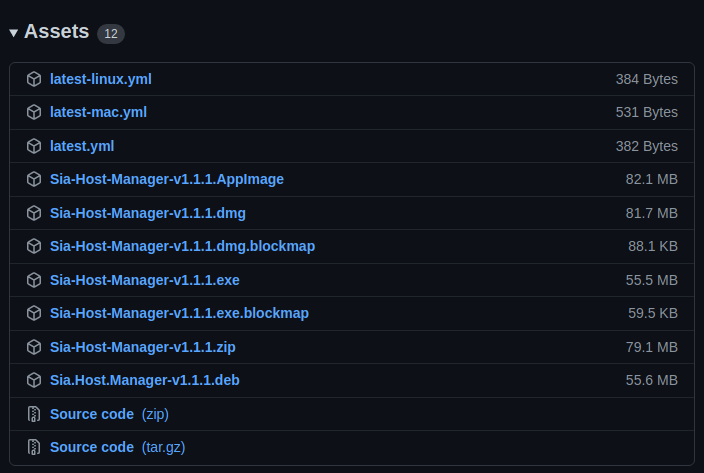
Step 2: Retrieve hosts api-password#
In order to configure the host properly, you will need your hosts API password.
The API password is stored in a file named apipassword and can be found under the .sia folder of your hosts root directory.
$ ssh user@siahost
user@siahost's password:
user@siahost:~$ cd .sia
user@siahost:~$ cat apipassword
1234abc5de67fab8c9d0e1fa2b345cd6
Make sure to write down this password, you will need it later on.
Step 3: Create SSH tunnel to host API port#
Next you will need to establish a SSH tunnel to the API Port of your Sia Host machine.
$ ssh -f user@siahost -L 9980:localhost:9980 -N
Step 4: Configure remote connection#
Launch Host Manager. Once loaded make sure "Show Advanced" has been selected and click "Get Started".
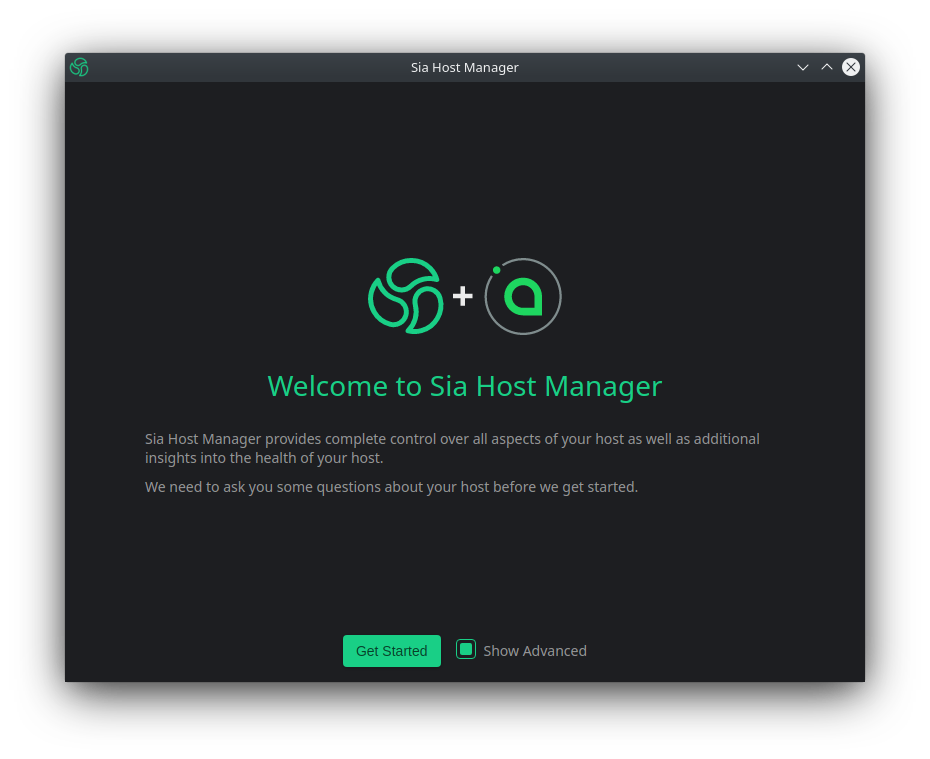
Next you will be asked if you would like to link Host Manager to a SiaUI. Select "No Thanks".
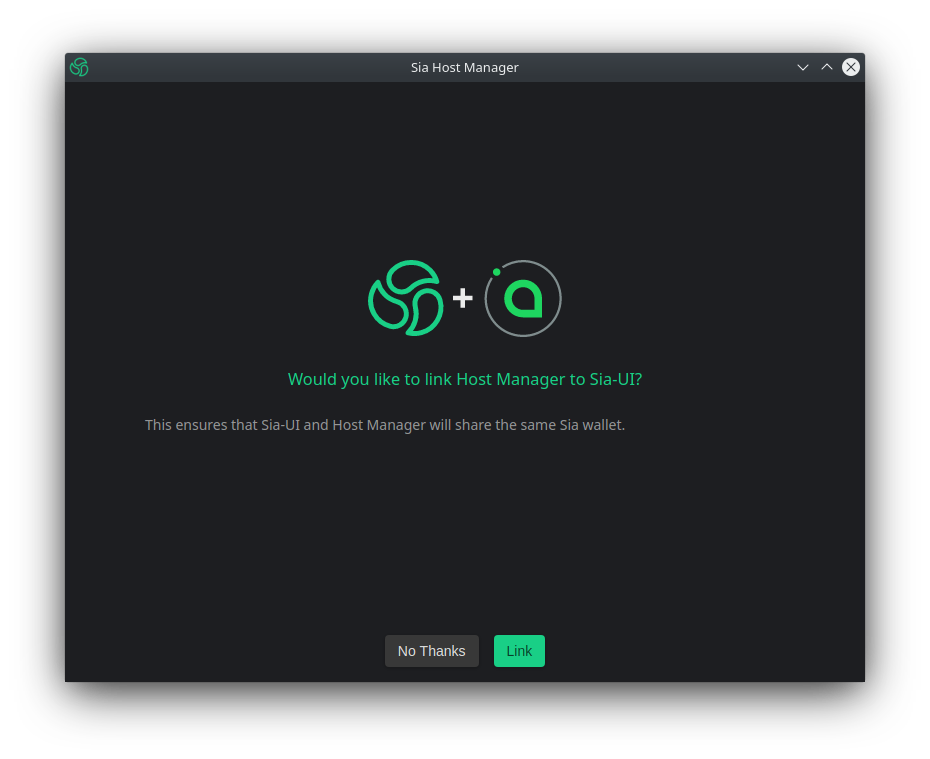
Next you will be asked to specify a path to your Sia data. Leave the input blank and click "Next".
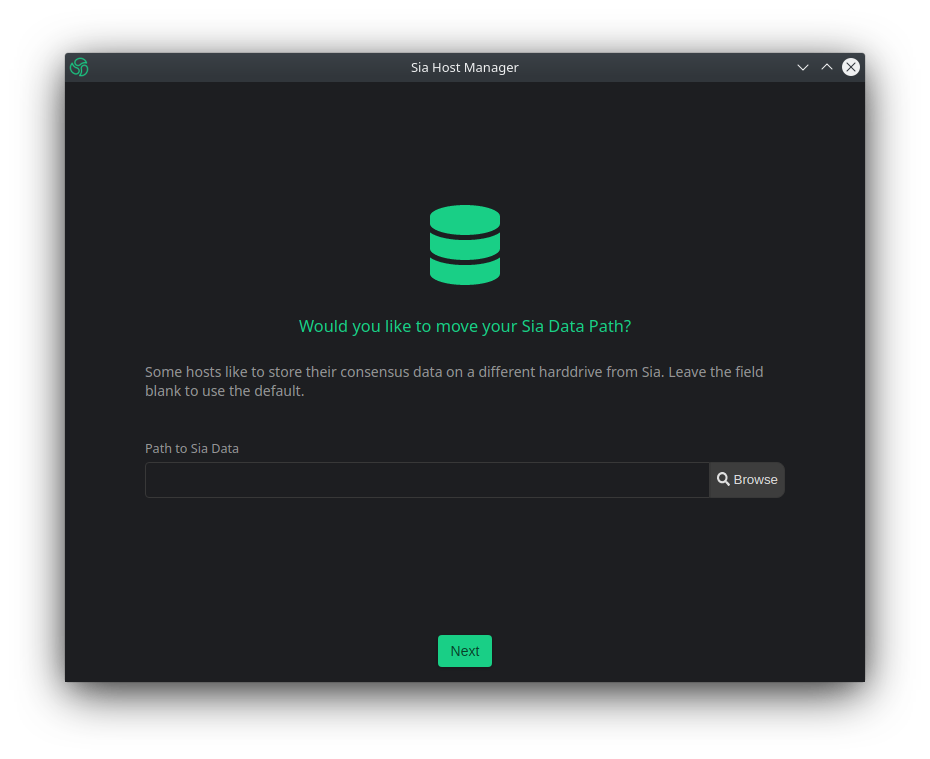
Next you will be prompted to configure your Daemon settings. If your host was installed using the default ports you can leave everything blank and skip to your "API Password" at the bottom of the list. Enter the API password you retrieved during Step 2 and click "Next".
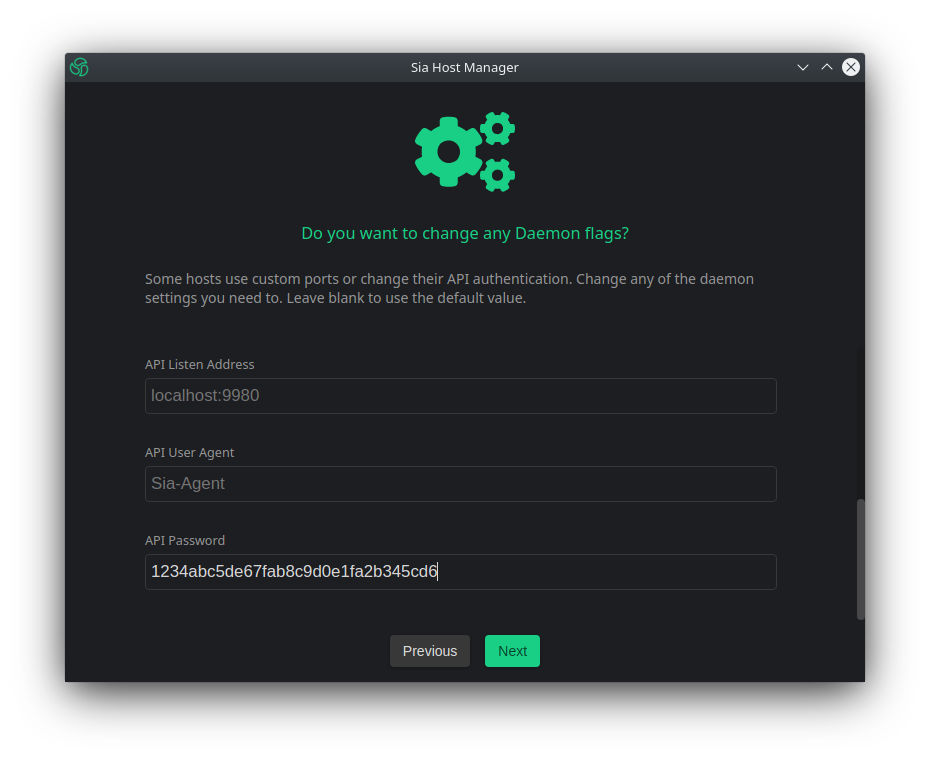
Congratulations, you have now succefully connected Host Manager to your host.
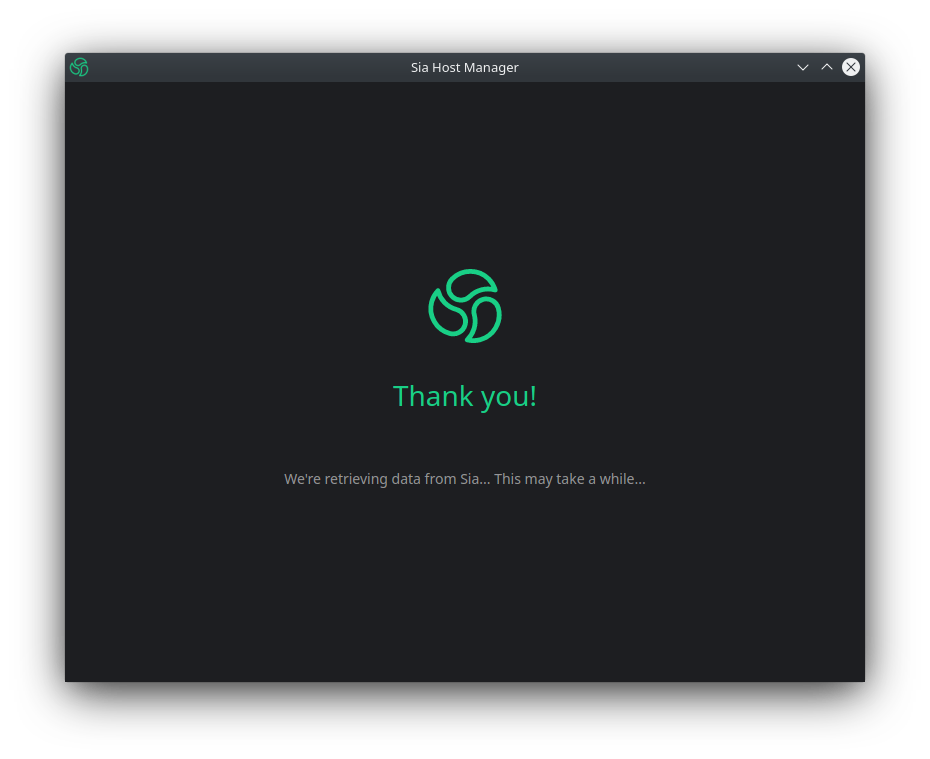
Written by: Skunk_Ink, Last Edit: Jan 25, 2022